Help
Obstructions
Obstructions such as buildings can be added by using the Add new object tab.
In the tab, you can select:
- colour
- Identifier (to distinguish between different objects)
- Position
- Size
After adding the obstruction, you can edit it in lower viewpoint by clicking on it. Depending on selected mode, you can either move, rotate or scale the obstruction. You can select the mode using buttons at the bottom of lower viewpoint.
- T = move
- R = rotate
- S = scale
- W/L = switch between world or local coordinates
- Camera button is used to switch between top and side views
After you are done placing the obstructions, you can simply click the Apply button on the top of the page. This will save the obstructions and other settings, such as your position. Your new obstructions should be applied and you can continue to the other pages.